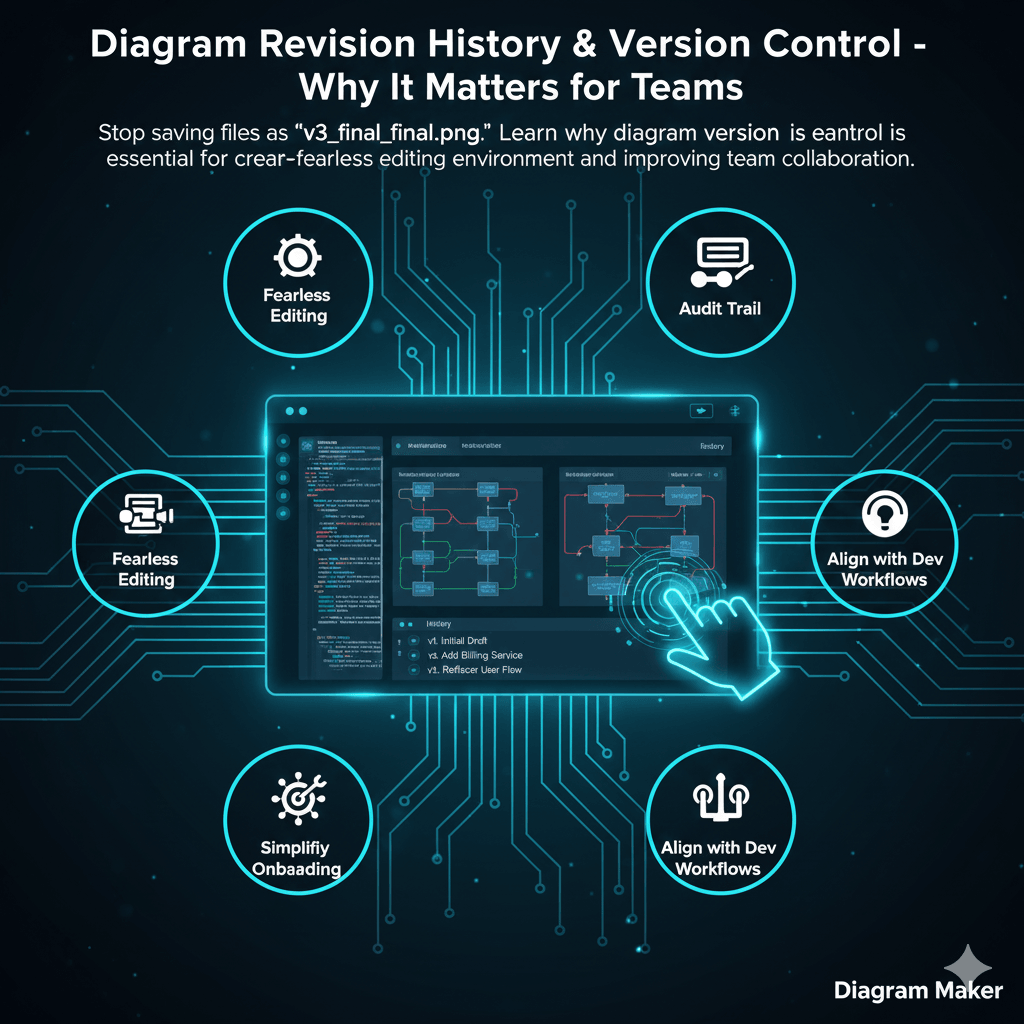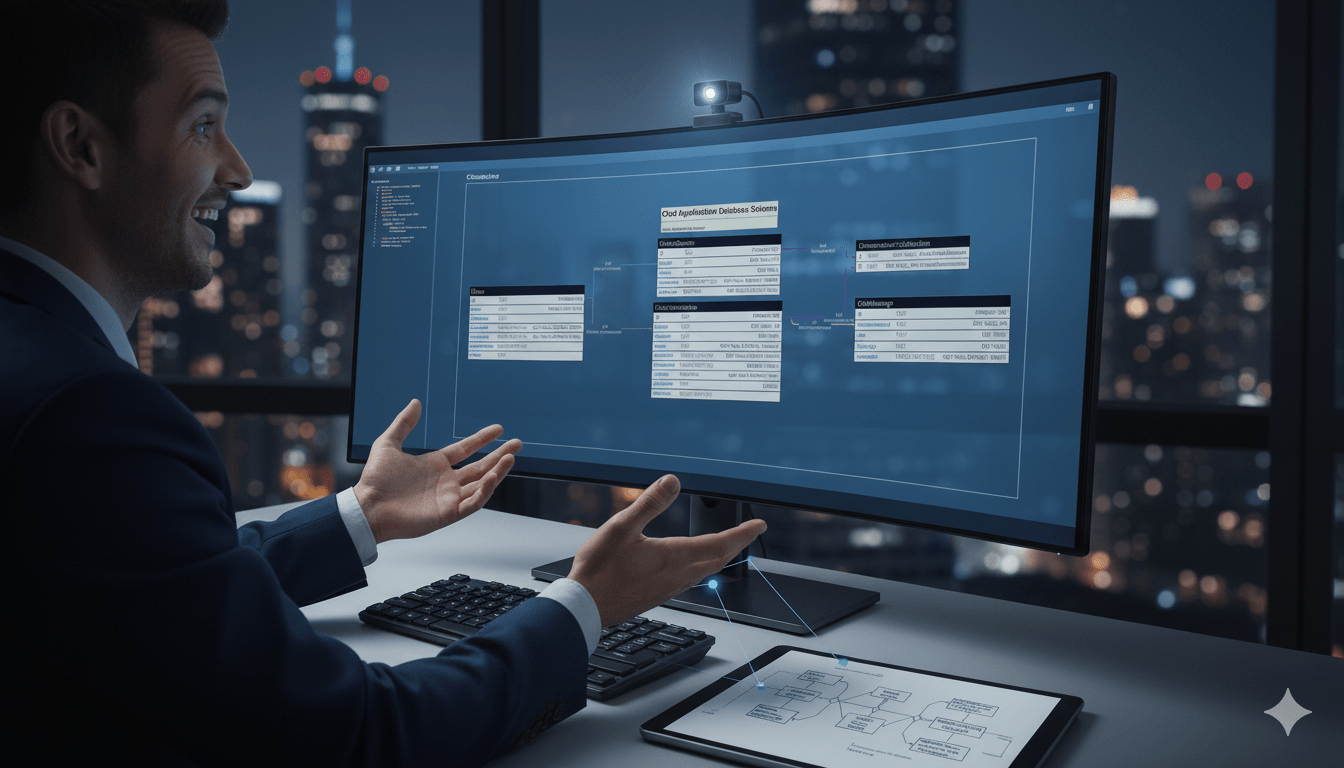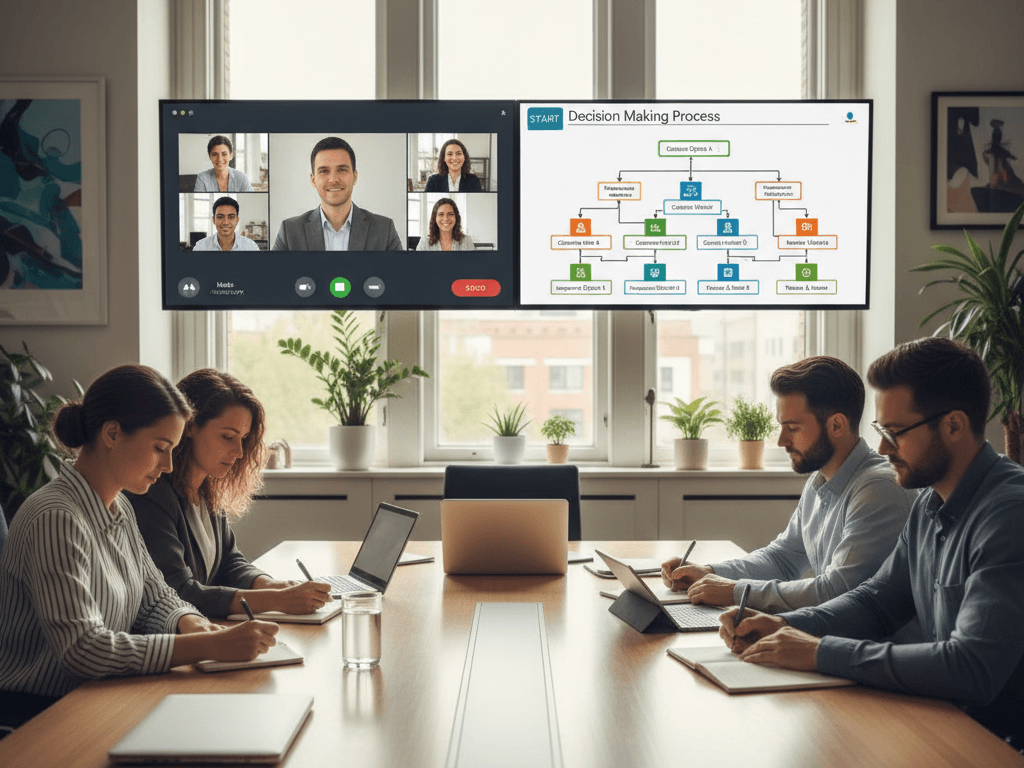· Best Practices · 10 min read
10 Common Diagramming Mistakes That Waste Your Time (and How to Fix Them)
Discover the 10 most common diagramming mistakes that waste developers' time. Learn how to fix issues like inconsistent styling and manual repositioning. Get practical solutions and AI-powered automation that handles tedious work while you focus on architecture.
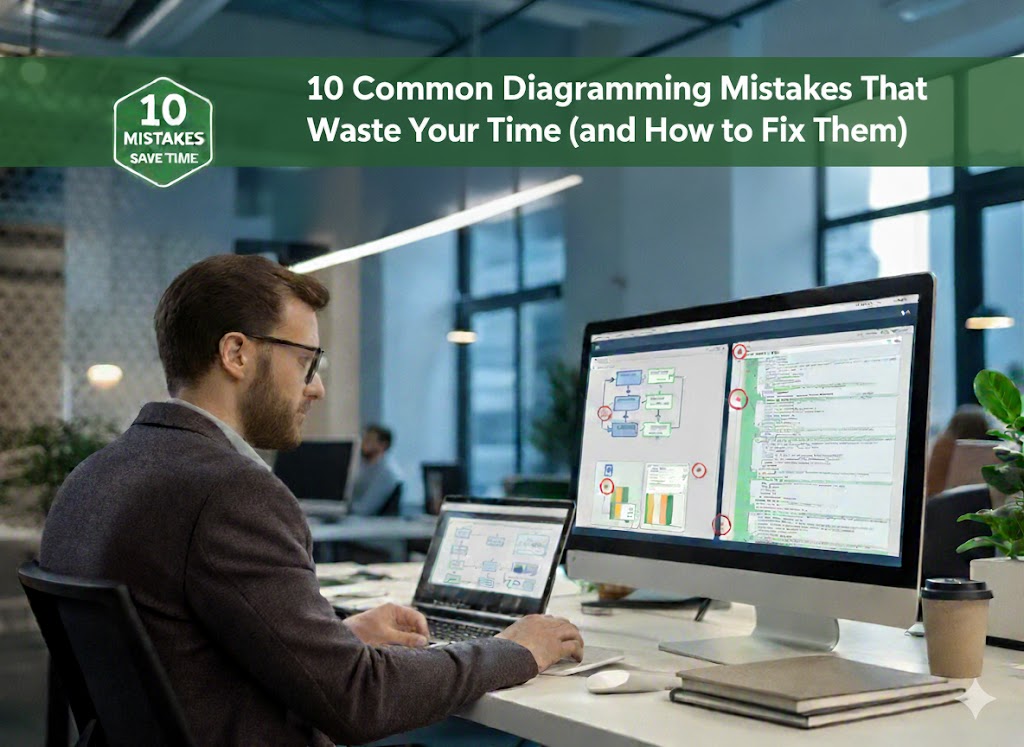
You spend two hours perfecting a system architecture diagram, only to realize you need to add three more components. Now everything needs repositioning. Again.
Or you present your carefully crafted flowchart to stakeholders, and they can’t follow it because the layout is confusing and connections are unclear.
Diagrams are essential for communication, documentation, and planning in software development. They help teams visualize complex systems, align on requirements, and onboard new members. But creating effective diagrams manually is fraught with challenges that waste time and reduce clarity.
This guide explores ten common diagramming mistakes and provides practical solutions you can implement immediately.
1. Inconsistent Styling and Formatting
The Problem
Inconsistent styling actively harms comprehension and credibility. When one database icon is blue and another is green, or fonts vary between Arial and Helvetica, viewers waste mental energy trying to decode why elements look different instead of focusing on the actual information. This visual noise slows down understanding and makes your diagrams look unprofessional, undermining trust in the documentation.
Quick Fixes
- Define your visual language: One font family, 3-5 colors with assigned meanings, standard shapes per element type
- Use master shapes: Build standard elements once, reuse everywhere
- Copy and modify: Duplicate existing elements rather than creating from scratch
- Final consistency pass: Zoom out and fix visual outliers before finalizing
2. Poor Layout and Spacing
The Problem
Poor layout directly impacts comprehension and wastes time. Cramped clusters, overlapping elements, and misaligned components force viewers to work harder to distinguish separate parts and trace relationships. What should be a quick reference becomes a puzzle to decode. Poor spacing also makes diagrams look cluttered and unprofessional, reducing their effectiveness in presentations and documentation.
Quick Fixes
- Enable snap-to-grid: 10-20 pixel grid forces automatic alignment
- Use alignment tools: Select multiple elements and align/distribute rather than eyeballing
- Follow reading flow: Left-to-right, top-to-bottom; inputs left, outputs right
- Leave breathing room: Keep 20-30% canvas empty; elements shouldn’t touch
- Test at final size: Verify readability early
3. Missing or Unclear Labels
The Problem
Unlabeled or poorly labeled diagrams defeat the entire purpose of documentation. You might understand what “ProcMgr” means today, but will your teammate? Will you remember in six months? Diagrams that require verbal explanation to be useful can’t serve as standalone documentation, making them nearly worthless for onboarding, async communication, or future reference. This forces repeated explanations and creates knowledge silos.
Quick Fixes
- Label all connections: “calls,” “stores data in,” “triggers,” “depends on”
- Avoid abbreviations: “Authentication Service” not “AuthSvc”
- Add descriptions: Use tool’s description field for details
- Create a legend: Explain shapes, colors, and line styles
- Use action verbs: “Validate input,” “Query database,” “Send notification”
- Test with a colleague: Can they understand without your explanation?
4. Wrong Diagram Type for the Purpose
Choosing the wrong diagram type obscures rather than clarifies information. Using a flowchart to show organizational hierarchy or a mind map for technical architecture fights against established conventions that help viewers understand quickly. This forces your audience to work harder to extract meaning, increases misunderstandings, and wastes time in meetings clarifying what should have been clear from the diagram.
Diagram Type Quick Reference
For a comprehensive guide on when to use each diagram type, see our complete guide to architecture diagram types.
| Question You’re Answering | Use This Diagram Type |
|---|---|
| What happens when a user logs in? | Sequence diagram |
| How is our system structured? | Component diagram |
| What data do we store? | Entity-relationship diagram (ERD) |
| What are the decision points in this process? | Flowchart |
| How do object states change? | State diagram |
| Where are components deployed? | Deployment diagram |
Quick Fixes
- Match your audience: Technical teams → UML; Business stakeholders → Flowcharts
- Use established notations: UML, BPMN, ArchiMate, C4
- When in doubt, simplify: Clarity trumps technical correctness
5. Lack of Version Control and Collaboration History
The Problem
Without version control, diagrams become unreliable and frustrating. Someone overwrites your changes. Nobody knows which version is current. There’s no way to revert when mistakes happen or to understand why decisions were made. Teams waste time searching for the “right” version, reconciling conflicting copies, or worse—making decisions based on outdated diagrams. This makes diagrams untrustworthy as documentation sources.
Quick Fixes
- Use diagram-as-code: PlantUML, Mermaid, D2 in Git for full version history
- File naming conventions:
system-architecture-v2.3-2025-01-15.vsdx - Single source of truth: One authoritative location
- CHANGELOG for major diagrams: Track version changes
- Export snapshots: Save PDFs at milestones
6. Wasting Time on Low-Value Aesthetics
The Problem
Perfectionism wastes time on diminishing returns. You spend twenty minutes adjusting pixel-perfect alignment, experiment with dozens of color schemes, and tweak font sizes repeatedly—time that could be spent on actual content and architecture decisions. This micro-optimization provides minimal value while delaying delivery and preventing you from focusing on what matters: clear communication of ideas and system design.
Quick Fixes
| Diagram Purpose | Time Budget |
|---|---|
| Internal documentation | 30 minutes max |
| Executive presentation | 2 hours max |
- Use 80/20 rule: Get 80% done quickly; evaluate if remaining polish is worth it
- Clarity over beauty: Skip changes that only make it prettier
- Batch formatting: Create all content first, format once at the end
- Use templates: Start with professional designs, customize content only
7. Outdated Diagrams That Don’t Match Reality
The Problem
Documentation drift is pernicious and dangerous. Diagrams accurately represent your system when created, but then the system evolves—components are added, relationships change, services are deprecated—and the diagram doesn’t get updated. Soon, documentation actively misleads people. New team members learn incorrect architecture. Debugging becomes harder because diagrams don’t match reality. Trust in documentation erodes, and people stop consulting it altogether.
Quick Fixes
- Definition of done: Include diagram updates in code review checklist
- Assign ownership: Each major diagram needs a responsible owner
- Store with code: Update diagrams in the same PR that changes the system
- Automate generation: Database schemas, class diagrams, dependency graphs, infrastructure
- Add review dates: “Last reviewed: 2025-01-15” signals freshness
- Make updates easy: Simple diagrams that get updated beat beautiful frozen ones
8. Creating Diagrams from Scratch Repeatedly
The Problem
Creating virtually identical diagrams repeatedly is inefficient and soul-crushing. Another microservice architecture. Another authentication flow. Another database schema. You’re not adding creative value or making architectural decisions—you’re just repeating mechanical work. This wastes time, introduces inconsistencies across similar diagrams, and prevents you from focusing on the unique aspects of each system that actually need your expertise.
Quick Fixes
- Build template library: Microservice architecture, API Gateway, three-tier app, CI/CD, authentication
- Reusable components: Standard database icons, service shapes, infrastructure elements
- Reference architectures: Create once, copy and modify for variations
- Code snippets: PlantUML/Mermaid patterns for quick insertion
- Central repository: Share templates across all teams
9. Time-Consuming Manual Repositioning
The Problem
This is the most frustrating aspect of manual diagramming: you’ve carefully arranged fifteen components, then need to add three more. Suddenly, everything needs to move. You spend the next hour dragging boxes, realigning elements, and adjusting connection paths. Every change cascades into more changes. The larger and more complex your diagram, the worse this becomes. This repositioning work is pure overhead that adds zero value.
Quick Fixes
- Plan first: Sketch on paper to count elements and plan layout
- Start loose: Place elements with plenty of space; fine-tune after all content is added
- Hierarchical organization: Group related elements; changes in one group don’t affect others
- Move groups: Select and move multiple elements at once
- Leave room for growth: Empty space is cheap; repositioning is expensive
- Auto-routing: Enable automatic connector path recalculation
- Start over when needed: Sometimes fresh is faster than untangling
10. No Standardization Across Teams
The Problem
Without diagramming standards, every developer creates documentation their own way. Frontend uses one style. Backend uses another. DevOps has their own approach. This inconsistency makes it hard to understand each other’s work, creates a steep learning curve for new team members, and wastes time in meetings clarifying notation and conventions. The lack of shared visual language fragments team communication and slows down collaboration.
Quick Fixes
Create a 2-3 page style guide covering:
- Diagram types for different purposes
- Color coding (blue = service, green = database)
- Standard shapes and notation (UML, BPMN, C4)
- Naming conventions and metadata
Implementation:
- Provide examples: Good and bad practice visuals
- Accessible templates: Shared drive, wiki, or docs repo
- Diagram reviews: Check standards during PRs
- Start small: Begin with architecture diagrams, expand later
- Stay flexible: Enable, don’t constrain
Quick Reference: Common Mistakes and Solutions
| Mistake | Impact | Quick Fix |
|---|---|---|
| Inconsistent styling | Viewers waste mental energy decoding visual differences | Use master shapes, define 3-5 colors with meaning, do consistency pass |
| Poor layout | Hard to distinguish components and relationships | Enable grids, use alignment tools, follow left-to-right flow |
| Missing labels | Requires verbal explanation, defeats documentation purpose | Label all connections, avoid abbreviations, create legend |
| Wrong diagram type | Obscures information instead of clarifying | Match question to diagram type, use established notations |
| No version control | Overwrites, confusion, can’t revert changes | Use diagram-as-code, implement naming conventions, create CHANGELOG |
| Wasting time on aesthetics | Time not spent on content and architecture | Set time budget, use 80/20 rule, batch formatting |
| Outdated diagrams | Misleads team, erodes trust in documentation | Make updates part of definition of done, assign ownership, add review dates |
| Creating from scratch | Inefficient repetition, inconsistency | Build template library, create reusable components, document reference architectures |
| Manual repositioning | Hours wasted dragging and realigning | Plan first, start loose, leave room for growth, use auto-routing |
| No standardization | Steep learning curve, inefficient knowledge sharing | Create 2-3 page style guide, provide examples, implement reviews |
Moving Forward: Let AI Handle the Tedious Parts
The solutions above—templates, standards, version control, smart workflows—work, but they require ongoing discipline and time. This is where tools like AI Diagram Maker become valuable—not as a replacement for good practices, but as a way to automate the mechanical aspects while you focus on the thinking work.
What AI-Powered Diagramming Automates
| Manual Task | AI Solution |
|---|---|
| Applying consistent styling | Automatic styling across all elements |
| Layout optimization | Intelligent spacing and alignment algorithms |
| Creating from scratch | Generate from code, databases, or text descriptions |
| Repositioning elements | Automatic layout adjustment when adding/removing components |
| Keeping diagrams current | Regenerate from source to stay synchronized |
The Right Balance
These aren’t magic solutions—you still need to:
- Establish standards and conventions
- Make architectural decisions
- Determine what information to communicate
But AI handles:
- Tedious execution and formatting
- Repetitive styling application
- Time-consuming repositioning
- Layout mathematics
Start Here
Whether you implement these practices manually or leverage AI assistance, start with the fundamentals:
- Good organization and clear labeling
- Appropriate diagram types for your purpose
- Team standards and conventions
These principles matter regardless of tools. And when you’re ready to eliminate the tedious parts and focus purely on the thinking work, AI tools are there to help.
FAQ
What’s the most common diagramming mistake?
Inconsistent styling and poor layout are the most frequent issues. When elements use random colors, fonts, and spacing, viewers struggle to focus on the actual information. Using master shapes, defining a color palette, and enabling snap-to-grid solves most of these problems.
How do I keep diagrams up-to-date with code changes?
Make diagram updates part of your definition of done. Include “Update relevant diagrams if architecture changed” in code review checklists. Store diagrams in the same repository as code (especially with diagram-as-code tools), and assign ownership so someone is responsible for keeping each major diagram current.
Should I use diagram-as-code or visual diagramming tools?
It depends on your needs. Diagram-as-code (PlantUML, Mermaid, D2) is excellent for version control, automation, and keeping diagrams synchronized with code. Visual tools (Lucidchart, draw.io) are better for complex layouts and presentations. Many teams use both: diagram-as-code for technical documentation, visual tools for stakeholder presentations.
How much time should I spend on diagram aesthetics?
Set a time budget based on the diagram’s purpose. Internal documentation: 30 minutes max. Executive presentations: up to 2 hours. Use the 80/20 rule—get to 80% done quickly, then evaluate if the remaining polish is worth the time. Focus on clarity over beauty for internal diagrams.
What’s the best way to standardize diagramming across teams?
Create a 2-3 page style guide covering diagram types, color conventions, standard shapes, notation standards, and naming conventions. Provide visual examples of good and bad practices. Start with the most common diagram type (like architecture diagrams) and expand from there. Implement diagram reviews during pull requests to reinforce standards.
How can I avoid wasting time on manual repositioning?
Plan before you draw—sketch on paper first to count elements and plan layout. Start with a loose layout with plenty of space, then fine-tune after all content is present. Use hierarchical organization to group related elements. Enable automatic connector routing if your tool supports it. Sometimes starting fresh is faster than untangling a mess.